As part of our new Agile features, we've included the ability to quickly add tickets en-masse to a project. Just select either the Add Multiple Tickets link from within the Tickets dropdown, or click the Build backlog button from a Sprint.
You'll then be presented with two options, either to enter the tickets manually in a list, or to upload a CSV containing a formatted list of tickets.
Bulk-add tickets
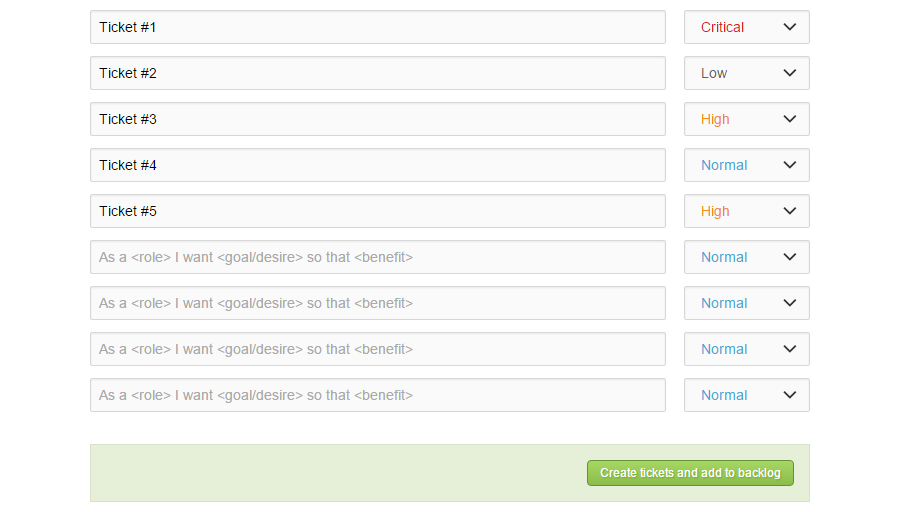
Just enter your ticket description and choose a priority for each ticket, then click the Create tickets and add to backlog button to finish.
Upload a CSV
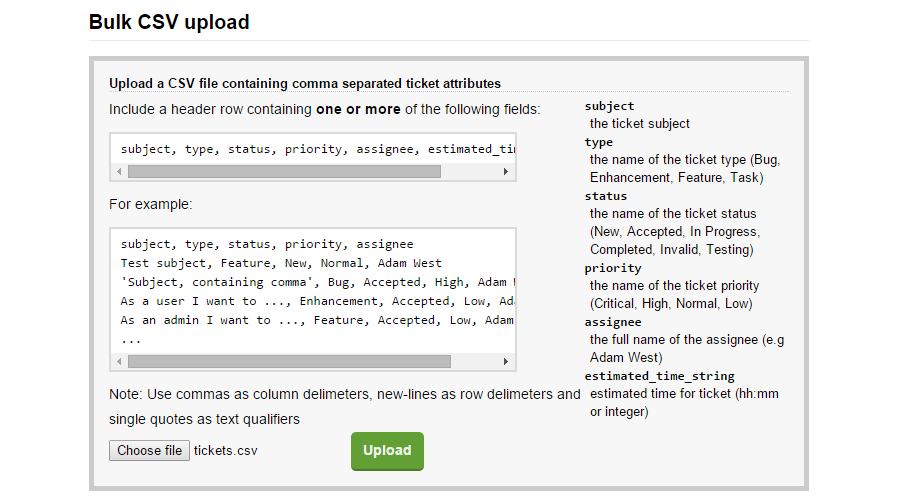
Click the choose file button to browse for your CSV file, which needs to be in the following format, starting with a header row at the top defining each element then each ticket on it's own line:
subject, type, status, priority, assignee, estimated_time_string
My new ticket, Bug, New, Low, Adam W, 00:30
My Second ticket, Enhancement, Accepted, High, Adam W, 01:45
- subject - your ticket subject
- type - the ticket type (Bug, Enhancement, Feature or Task)
- status - the name of the ticket status (New, Accepted, In Progress, Completed, Invalid or Testing)
- priority - the ticket priority (Low, Normal, High or Critical)
- assignee - full name of the ticket assignee
- estimated time string - the ticket's estimated completion time (as in integer or in hh:mm format)
Please note that the subject, type, status and priority are the default values; these can be customised through your project's organisational objects.
Finally, click the Upload button to finish.
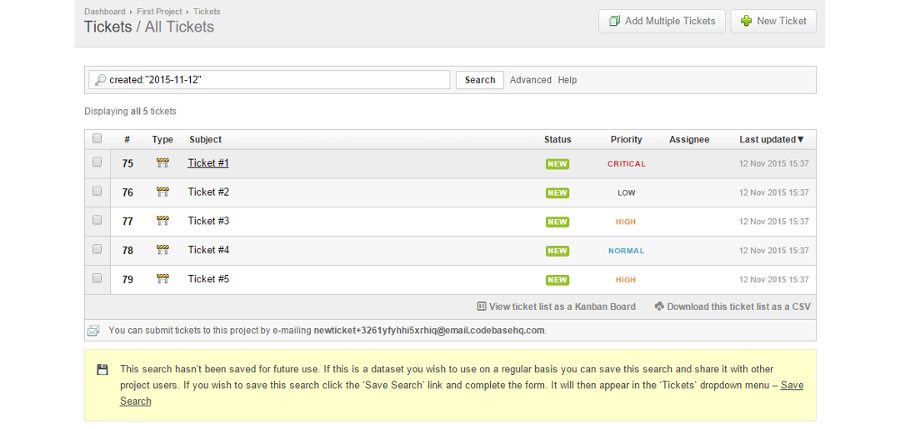
In Part 2, we'll be looking at Sprints, and how they can be integrated into your workflow.
You can read about the new features in more detail in our documentation, or if you have any questions please drop us an email to support@codebasehq.com .