You may wish to use SVN via a command line interface, or via a UI.
In this guide, we will be looking at installing a Subversion UI client, so we can checkin and commit from Windows straight to our Codebase account.
Installing Subversion
We need to get started with setting up our client. We will use TortoiseSVN for this. This can be downloaded from here, just choose the 32-bit of 64-bit client, and install it onto your machine. You don't need to reboot, despite the installer telling you to.

Creating our First Project
When you are ready, we can create a project folder. In this instance we will use c:\myproject. Because TortoiseSVN is just a shell extension, we can initialise SVN in myproject by right-clicking inside the folder and choosing SVN Checkout:
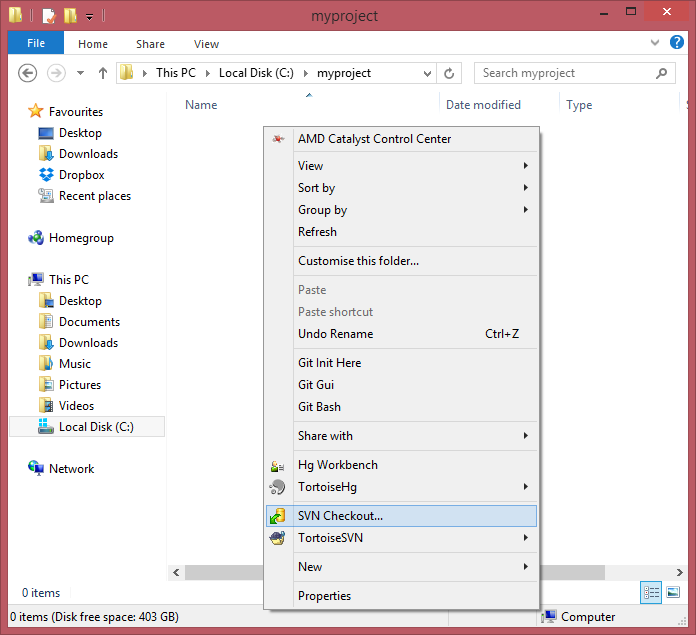
Now we need to enter the URL of the repository that is on our Codebase account, which in this case will be https://adamw.codebasehq.com/tester/svn_repo.svn. This can be found inside the main repository page, on the right hand side:

Everything else can be left as it is; it all gets automatically populated for a first checkout from the folder you are in, so just hit OK. Now you will be prompted for authentication, just use your codebase username and password, and again, hit OK.
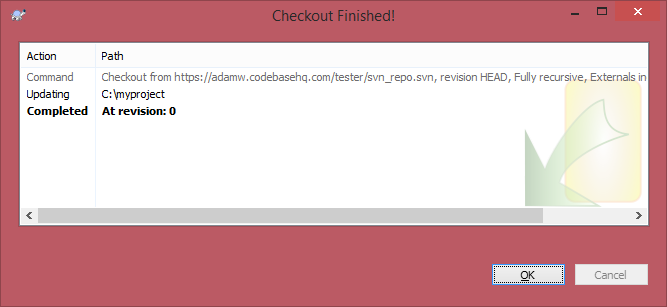
A folder .svn will be created inside myproject.
Running our First Commit
Now we need to commit something, so let's create a new folder inside myproject, and call it test. Once this is done, just right click inside the root of myproject, and click SVN Commit. A window will pop up showing the detected changes, in this case, a new folder:
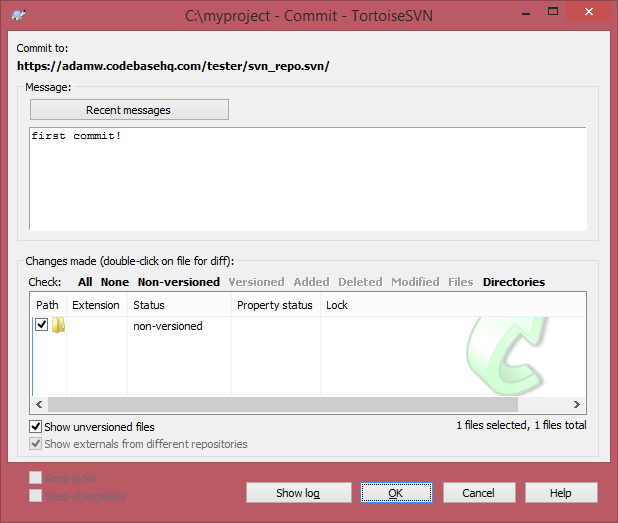
We can type our commit message at top, then hit OK when we are ready. A similar message will pop up to when we first checked out. So we have created a nice easy client setup for SVN, and run our first commits. We can see the results of our first commit in codebase:

Summary
So we now know how to install, setup and push our commits using SVN. We recommend for any more information about subversion you have a look through SVNbook, which runs through things in far more comprehensive detail. For more information on using TortoiseSVN, see this guide.